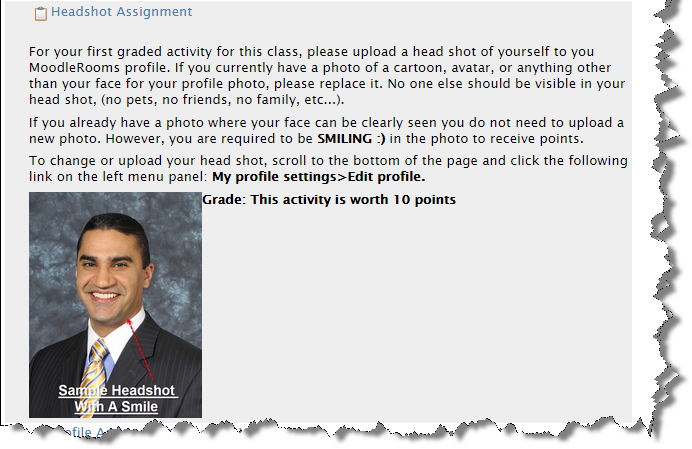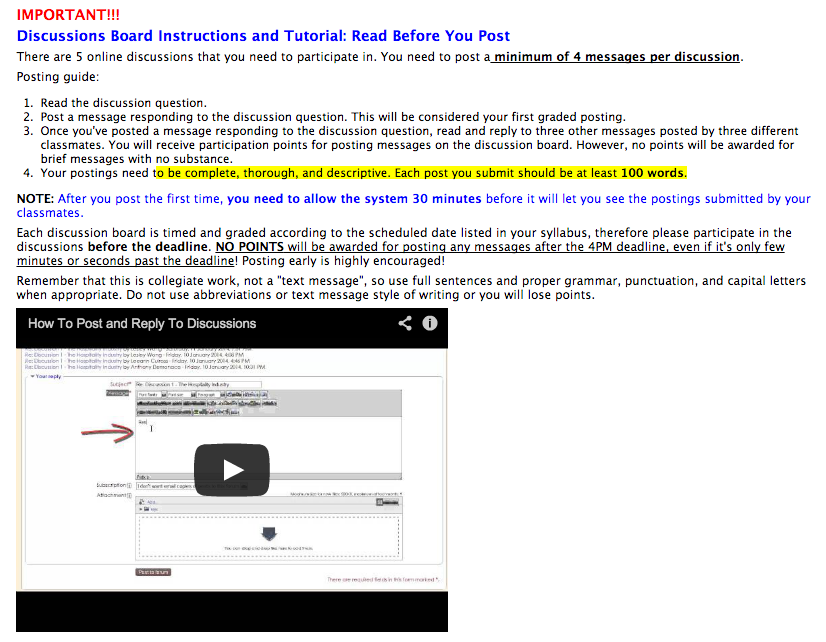One of the challenges that faculty teaching online (or hybrid) courses face is designing their courses so that there’s frequent and active engagement between the student and faculty and also between the students themselves. Why? Because as a faculty, you are required to be able to afford the same level of engagement online that you would in a traditional class where students meet with you and each other in person.
Some faculty are under the false assumption that teaching online is easy, and all you have to do is tell students what you want them to read or study and then have them complete assignments and quizzes to demonstrate their competency or mastery of the learning objectives. That is NOT teaching! Nor does it qualify as a distance learning course that would be eligible to pass the scrutiny of your regional accrediting body. That format may qualify as a correspondence course but not for a distance learning course.
So the question is, what can you do to increase student engagement in online classes when you never get to see them in person? Well, let’s break-down what engagement means. In a nut shell it means that students and you as a faculty need to be kept “active” within a course. Students must be doing something online in the course to keep them engaged, and you need to interact with them during or after these activities, and they need to have an opportunity to interact with each other.
This can be easily done by integrating a variety of activities and communication tools in your online class. Here are 10 ways that you can do that:
1. First Contact: Welcome Email and Instructions.
If you are teaching a strictly online class, your first contact with students should begin before the class officially begins. You’re likely to have students who may be new to online courses, your school, or just to your classes, and they are likely to have questions about the course and how and when to get started. Rather than waiting to receive these questions on the first day of class, anticipate the things that students need to know in advance and provide them with solutions and answers to their questions before the first day of class. It’s a little bit of extra work on your part up-front, but it’ll save you lots of time and effort once the class officially begins, and you will be setting up your students for success.
How will this save you time? Well, think about it for moment. If you answer your students most common questions up-front, they’ll have no need to bombard you with emails during the first week of school about basic things. Ever since I fined tuned my “Welcome Email” to students to include these FAQs (so to speak), I’ve seen my new-student-first-week emails drop from 80 emails to about 20 emails; this is a good thing. The last thing I or you need to be doing is spending valuable time answering the same questions from 80 or more students for the first few days of the class. That’s simply an unproductive use of your time.
So, I spent a little more time up-front writing an email to all of my students to:
- welcome them to the class
- answer some of their most common questions
- provide them with a copy of the syllabus
- provide instructions on what to do next and how to access the class (I provide links to video tutorials that I created to help with this; see next section.)
- provide tips on how they can become successful in my online class
2. Online Orientation
The students who enroll in your distance learning course will probably have a variety of experiences when it comes to taking a course through a learning management system (LMS) like Moodle, BlackBoard, Sakai, Angel, or other. Some will have extensive familiarity with the system you are using and others won’t even know how to log into the system or know what to do once they are in. You as a faculty have an opportunity here to both set your students up for success and interact with them by creating an orientation on how to login and use the system. The orientation should walk students through the process of:
- logging in
- navigating through the system
- updating their profile (photo and bio)
- locating and downloading the syllabus
- uploading assignments
- completing quizzes and exams
- participating in discussion forums
- communicating with you or other students
- checking their grades
- using interactive features: chat, web-conference, etc…
- when and how to contact technical support if needed
I offer the orientation in two formats: in-person and online. If I’m teaching a hybrid class where the students meet once a week, I’ll typically provide an in-person orientation where I personally demonstrate all of the above on my projector screen. However, if I am teaching a class that is strictly online with no campus meetings, the orientation is provided through a video tutorial.
Using a screen recording software like Camtasia or ScreenFlow, I’ll create a short video tutorial where I record my computer screen, and I conduct an orientation on how to access my online course and do the things listed above. The great thing about creating these types of video tutorials is that you only need to do them once, and then you can re-use the same video for future online courses.
3. Scavenger Hunt
Up to this point all we’ve done is prepare the stage to help students become a successful online students. Once they’re in and have completed the orientation, it’s time to put students to work and to get them active in the course. One of the activities that I use to help students, especially new ones, get their feet wet is to have them do a simple online scavenger hunt worth a few points. I’ll have my students login into the class, locate and download a copy of the syllabus, and then upload it as an assignment. Why? Well, I want to make sure they go through the exercise of practicing what I covered in the orientation and make sure they are comfortable using the online system.
The deadline for this activity is the end of the first day of class. Once the deadline is met, I’ll go through every student’s upload to make sure it’s correct and then I will leave a short comment for each student.
4. Headshot
Another graded activity that you can have students do on the first day of class is to upload a head-shot (aka avatar or profile picture) of themselves into their class profile. Do not allow student to upload images of anything except their own faces. This is a way for you to get to know what they look like and for them to get to know each other as well. Remember, this is a college level class not a social media website. You wouldn’t allow students to have their pets, children, friends and spouses attending class instead of them. So, why allow that through the profile head-shot?
I have 3 very specific requirements in my classes when it comes to the image students must upload to their profile :
- it must be a “head-shot” to provide full visibility of their face. I want to get to know my students and what they look like.
- it may not include anyone or anything else in it (no friends, no family, no pets, etc…)
- they must be smiling 🙂
If the 3 requirements listed above are not met, I’ll send a short message to the students thanking them for uploading the photo, but informing them that it does not meet the requirements for the head-shot assignment, and it is ineligible for a grade. I’ll then give them an opportunity to replace the photo to receive credit for it.
I find that interaction between students increases when they’re able to see who’s in their class. Also, it’s much easier to “virtually” approach and interact with a friendly smiling face than something that looks like a mug-shot.
Before you assign this activity to your class be sure to upload a smiling head shot of yourself first. Here’s what my head shot assignment and image look like:
5. Profile
Once the head-shot assignment is completed, the next activity that you should employ is the Profile assignment. Virtually every LMS (learning management system) will provide a place where the students and faculty are able to complete a profile where they can share something about themselves with the rest of the class. This is a great way for you and your students to find out more about each other. It’s also a “virtual” conversation starter. Have the students complete their profile on the first day of class.
Here’s a sample of my Profile Assignment:
Write at least one paragraph introducing yourself. Tell us: who you are, why you are taking this class, what is your academic goal, and anything interesting about yourself that you’d like to share with the rest of the class. For example: are you a member of a club, sports team, competitive or performing group? What do you like doing in your free time? Is there something that you are particularly proud of accomplishing or being involved in?
Give the students until the end of the day to complete their profiles and then schedule some time to read and send a comment or email to each and every student about their profile just as you would if you were teaching a traditional class and a student shared something with you. This is an engagement opportunity for you, so take advantage of it. Your comments do not have to be lengthy, but they do need to be personalized to let the student know that you’ve read their profile.
I use this as an opportunity to learn more about my students and often provide them with some direction with regards to their academic goal. This shows students that you care and are genuinely interested in them.
6. Discussions
While the above items are simply ways to get students and you immediately active and engaged in the course, they’re very basic, and they do not necessarily provide a way for students to interact directly with each other. This is where discussion forums can be extremely helpful. Discussion forums provide a platform for you to interact directly with students.
Begin by posting a discussion question or scenario in the online discussion forum provided to you in your LMS and then have each student comment on your post. Be specific with regards to the length of the reply you expect from students. I expect a minimum of 100 words per post. Once the students have replied to your discussion question, have them read and respond to the comments that were submitted by at least three other students. This is where peer-to-peer engagement can be created in an online class.
To facilitate this process, it is helpful to provide students with written instructions and a video tutorial on the requirements for participating in the discussion forum and how to go about doing it.
Here’s a screen shot of my instructions and tutorial.
Like the other activities listed above, this is a graded activity, and it has a deadline.
You may find that some students do a fantastic job of responding to your questions and to their classmates, but others will barely write a sentence or two. This is another opportunity for you to interact with students provide them with some feedback and to remind them of the minimum standards to receive a grade for posting on the forum.
I usually leave a comment for every student after the deadline for the discussion. You do not need to post a comment replying to each student’s individual posting; that’s a bit unrealistic, especially if you’re like me and are teaching multiple online courses. However, it is important for you to read the students postings and provide at least one comment per student.
7. Active and Engaged Student Contact
“Out of Sight, Out of Mind”. Since online students do not have to meet in person with a class at a reoccurring time and day like a traditional class, some of them will tend to forget about the online classes their enrolled in for days at a time. This causes them to become inactive, disengaged, and ultimately begin missing deadlines.
There are three ways that you can address this problem:
- require students to log into the system (class) at least 3 times a week
- require students to check their school email daily to ensure they do not miss important updates or announcements from you
- check students log-in history in your LMS on a daily basis and send an email to any student who has not logged in for 3 days. Remind them that they are required to do so in order to maintain their status as an active student. (Inactive students are dropped from my classes for not meeting the academic standards. This is documented in my syllabus as a part of the student’s expectations section. Be sure to include the above requirements in your syllabus, if you choose to adopt them.)
8. Feedback On All Assignments
Get in the habit of providing feedback to students on every assignment they submit especially if a student isn’t going to be receiving or earning full credit for an assignment. You need to provide them with feedback that will help them improve their work and compliment them on the things they did well. Offer solutions in your feedback rather than focusing solely on criticism.
For example, I have many international and ESL students in my classes and writing book reports and narratives in English does not come naturally to them. This makes reading and grading some of their papers an issue. If I receive one of these assignments prior to the deadline, I’ll review it and leave the student a comment that provides some feedback that will point out any positive aspect of their paper, if any, and then address the problem and how or where they can seek help to get it remedied. Here’s an examples of a comment that I’ll make if there’s a problem with an assignment:
“This is a good draft for the book report, and you presented some solid examples of how you plan on applying the principles in the book to your personal life. However, the paper needs to be proof-read and edited. There are numerous grammatical errors that make it difficult, at times, to understand what you are trying to say. I would recommend having a tutor from the Writing Center (Bldg. 26B ) review the paper with you to go over some of the grammatical issues. Since you submitted the assignment early, I’ll accept a revised version once you’ve met with a tutor provided you are able to resubmit the assignment by …[insert deadline 1-5 days].”
“This is a good draft for the book report, and you presented some solid examples of how you plan on applying the principles in the book to your personal life. However, the paper needs to be proof-read and edited. There are numerous grammatical errors that make it difficult, at times, to understand what you are trying to say. I would recommend having a tutor from the Writing Center (Bldg. 26B ) review the paper with you to go over some of the grammatical issues. Since you submitted the assignment early, I’ll accept a revised version once you’ve met with a tutor provided you are able to resubmit the assignment by …[insert deadline 1-5 days].”
Almost every student that I have sent the above comment to has taken advantage of it and submitted a revised and greatly improved version of their assignment.
9. Live Interaction
We’ve covered a variety of asynchronous ways to increase engagement between you and your students. Asynchronous options are great because one of the advantages of online classes is that students are able to tailor their participation and study time around their own schedules. However, asynchronous methods fail to provide students an opportunity to engage directly with you in a live session. The only way to do that outside of a traditional classroom setting is by arranging a live interactive session online using features like: chat, web-conferencing, or individual video chat. Most learning management systems will provide you with some of those features. Some are better than others, but I personally prefer using one of the following to interact directly with students:
- Skype: I’ll use this for one-on-one sessions if a student needs to speak with me directly, or has questions about an assignment. Skype is great because it gives you the option of chatting using text, audio, and video. You can also share files with a student and share your computer screen with your students if you need to show them how to do something or review an assignment with them.
- Google Hangouts: This is a great tool to interact with up to 10 students simultaneously using text and video chat. Google Hangouts has all of the features that Skype offers and more. I like using it for meeting with small groups of students.
- Web Conferencing: Depending on what LMS your school uses, you may have access to a web-conferencing that allows you additional functionality that goes beyond those that are offered by Skype and Google Hangouts. Web conferencing allows you to do text and video chat, but it also allows you to:
- conduct a live PowerPoint presentation or lectures
- share your screen
- to use a virtual whiteboard
- allow more than just 10 students to join the session
- allow students to raise their (virtual) hand when they have a question
- send private messages to you or each other during the web conference.
If your LMS does not have a web-conferencing system or has one that may be very limited, consider using an external software or system. I like using TeamViewer, which is free for non-commercial use. There are numerous other paid and free versions that you can experiment with like: Yuja, MeetingBurner, Anymeeting, Adobe Connect, GotoWebinar, and many more. For a full list with comparison, checkout: http://en.wikipedia.org/wiki/Comparison_of_web_conferencing_software
10. Video Tutorials and Application
“I hear and I forget. I see and I remember. I do and I understand.” –Confucius.
I don’t think I could have said that any better. Students seem to have a better grasp and retention of content if they’re able to see it and have an opportunity to apply it.
Several of the classes that I teach involve some degree of math, which for some students is a nasty four letter word. Math tends to freak out many of my students, and I can understand why. They’re worried that they are not going to understand the material and consequently perform poorly in class.
In a traditional class, students have the advantage of receiving written instructions, examples, and seeing me solve a problem on a white-board. Then they are given the opportunity to practice what they saw in person. That process worked well for my traditional classes, and it needed to be replicated for my online classes.
I began making captioned video tutorials that allowed students to watch a video of me solving a problem. The response was very favorable from students, and the effect was extremely positive. Once I began creating video tutorials, I began noticing that students were performing better on their assignments. I began receiving less emails with questions about how to solve problems. I also began getting thank you emails from my ESL students thanking me for providing captions. They found that adding the captions made it easier for them to understand what I was saying on the video. The advantage of the videos was that it allowed students to see me demonstrating how to solve a problem as many times as they needed. They could always rewind (so-to-speak) the video and watch any portion again.
Although I mentioned using video tutorials for solving math problems, you can create tutorials to show students how to do a lot more. In addition to problem solving, I use tutorials to show students how to do a variety of other things related to their classes such as:
- conduct demographics research online
- locate the financial statements of a publicly traded company
- locate the calendar for civil trials at a local courthouse
- how to use an accounting software
- how to export financial statements from our accounting software
- and more…
Creating and editing the videos and adding captions is extremely time consuming, but well worth the effort. You only have to do it once, and it’ll pay you back ten-folds when you see how your students’ performance increases. My favorite software for creating video tutorials is Camtasia Studio. There are other alternatives, but Camtasia Studio is my go to software. It is easy to use. It allows me to do screen recordings and add visual effects as well as captions, and I can upload my videos directly to YouTube from Camtasia itself. To top it off, the company that makes Camtasia Studio (Techsmith) has an excellent support website with lots of videos to teach you how to use Camtasia Studio.
There are obviously many more things you can do to increase engagement, but the above list is a good place to start.
So, to recap, the 10 ways that you can increased student engagement are:
- First Contact: Welcome Email and Instructions.
- Online Orientation
- Scavenger Hunt
- Head-shot
- Profile
- Discussions
- Active and engaged student contact
- Feedback
- Live interaction
- Video tutorials
If you found this post useful, I’d be grateful if you’d help spread the word by sharing this with friends or colleagues on LinkedIn, Facebook, Twitter, Reddit, or any other social media platform you use.